
Think about this: You’re managing emails, important documents, and video calls in your workspace. Your phone buzzes with a group message you just can’t help but glance at. You don’t grab your phone. Instead, you glance over at your browser where WhatsApp Web is already open—an app-less experience. That easy transition from phone to computer is the magic of WhatsApp Web. WhatsApp Web Your Complete Guide to Effortless Messaging
Launched in 2015, WhatsApp Web has evolved a long way from simple messaging. Today it’s a top-notch remote team tool, freelancer darling, and must-have app for anyone wanting to squeeze the most out of communication. In this post, we’ll summarize everything you need to know:
1. What WhatsApp Web really is and how it compares with the mobile app and other platforms
2. How to download and use secret features
3. Power tips and productivity hacks used by power users
4. Security tips to safeguard your chats
5. A glimpse of what’s on WhatsApp Web’s roadmap coming up
Ready? Let’s do it.
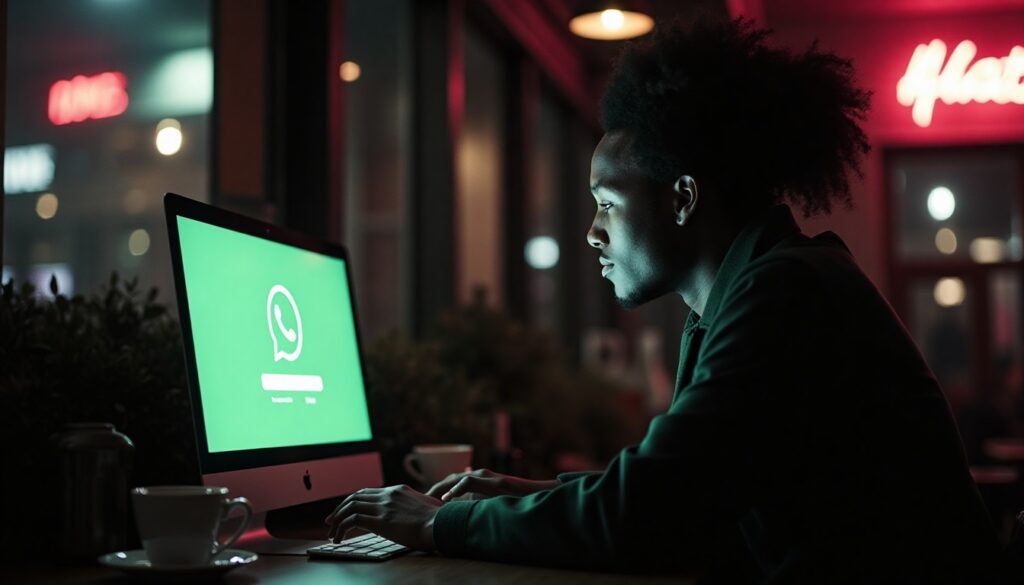
What Is WhatsApp Web?
WhatsApp Web is the web variant of WhatsApp that reflects your phone calls onto a screen on a laptop or computer. In comparison to standalone web applications, it has an open link with your phone, which constantly synchronizes messages. You do not need to download anything—just go to web.whatsapp.com and scan the QR code.
Key Strengths:
- Larger screen & full keyboard to type even more smoothly
- Drag-and-drop file sharing
- Multi-window usage without app switch
WhatsApp Web vs. Mobile App vs. Competitors
Before registering, compare WhatsApp Web to:
| Feature | WhatsApp Web | WhatsApp Mobile | Competitors (Telegram, Signal) |
|---|---|---|---|
| Installation | No install, web-based | App installation required | Varies (web + app) |
| End-to-End Encryption | Yes | Yes | Yes |
| Video/Voice Calls | Beta (limited) | Full support | Full support |
| File Size Limit | 100 MB | 2 GB | Up to 1.5 GB |
| Multi-Device Support | Up to 5 devices (Beta) | Single device per number | Automation/Bots |
| Automation / Bots | Limited | Limited | Extensive Telegram APIs |
Sources: WhatsApp FAQ, industry reports.
Setting Up WhatsApp Web: Quick and Easy

1. Open your browser and navigate to web.whatsapp.com.
2. Scan the QR code using your mobile app:
- Android: Tap ••• > WhatsApp Web
- iOS: Settings > WhatsApp Web/Desktop
3. Stay logged in by checking the “Keep me signed in” box if you’re on a personal computer.
Pro Tip: Turn WhatsApp Web into a Progressive Web App (PWA) on Chrome or Edge by tapping the install icon in the address bar—launch it like a native app!
Hidden Features & Productivity Hacks
Even pro users miss these hidden gems:
1. Keyboard Shortcuts
- Ctrl + N : New chat
- Ctrl + Shift + ] / [ : Next / previous chat
- Ctrl + E : Archive chat
2. Multi-Account Trick
Log in to multiple WhatsApp accounts simultaneously using multiple browsers or incognito windows.
3. Bulk Message Scheduling
Use Zapier or Make to schedule reminders or newsletters automatically via WhatsApp Web API.
4. Custom Notifications
Desktop notifications on a per-chat basis or silence noisy groups to get back into the zone while doing deep work.
My Experience : I lost a valuable client update buried in a busy group before. With alert customization and prioritizing key chats to the top with WhatsApp Web, I never dropped the ball since.

Security & Privacy : Best Practices
End-to-end encryption is maintained by WhatsApp Web, yet access through a browser has some added dangers:
- Always log off public/shared computers (••• menu > Log off).
- Check for encryption by examining the 60-digit security code in contact details.
- Enable two-step verification on your mobile app to prevent unauthorized pairing.
Learn more: Read WhatsApp’s official security overview.
Solved Most Common Issues
| Issue | Solution |
| QR code will not scan | Reload page, clear browser cache, update mobile app |
| Messages will not sync | Ensure phone has internet; reset Wi-Fi or mobile data |
| No desktop notifications | Enable browser notifications and ensure Do Not Disturb on computer |
| Multi-device logout | Go to mobile app > WhatsApp Web and close all sessions |
The Future of WhatsApp Web
WhatsApp is launching new features:
- Group video calling on the web (beta in Q2 2025) for 8 people.
- Message reactions from your computer without scrolling.
- AI-powered Smart Replies to send quick responses with on-device computation.
Catch up by subscribing to WhatsApp’s official blog.
Conclusion: Is WhatsApp Web Right for You?
If you’re stuck in front of a computer all day, WhatsApp Web is your savior. It bridges the gap between phone life and desk productivity, work and socializing. Just ensure that you balance security with your notifications, or else you’ll be drawing distractions.
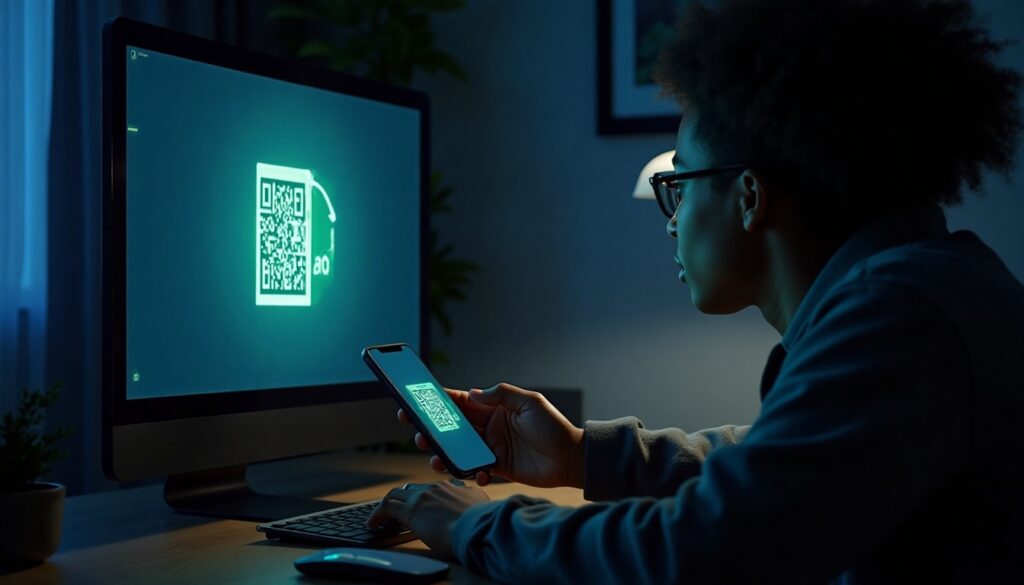
Call to Action
Ready to take messaging to the next level?
- Give WhatsApp Web a try today—scan the QR code at web.whatsapp.com.
- Tell us your go-to tip in the comments below.
- Subscribe for more digital productivity tips and tech news.





Pingback: WhatsApp Business: The 2025 SMBs Game-Changer - https://www.theblogbasket.com/home-2/